Stall Doors
Opening a Stall
To open a stall door, the staff member needs to be wearing their sNr Staff HUD and be activated. Simply click anywhere on the door frame, avoiding the sNr logo on the nameplate. Clicking the sNr logo on the nameplate allows you to edit the stall nameplate, which is covered below. Always allow a little time, as there is a short delay whilst the Staff HUD checks your permissions.
Stall Nameplates

Each pony should have its name on its allocated stall, except in the case of rubber mares or guest ponies.
The image below shows an example of a nameplate on an sNr stall door, marked up with the stall position numbers from ① to ⑥ which becomes important when you use the menu below.
Menu
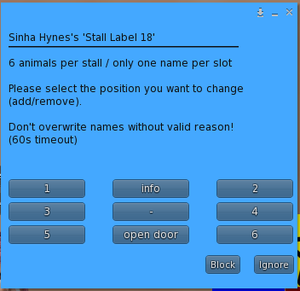
If you click the sNr logo on the nameplate whilst activated and wearing a staff HUD, then the following menu appears:
As you can see the menu comprises a list of numbers from 1 – 6 – these refer to the position numbers marked up on the nameplate image above. There is also an info button and a button to open door.
[Info]
Pressing the info button provides a list of names to you in local chat detailing the pony’s username, display name, which staff member added them and when.
[Open Door]
This is another way of opening the stall door, but less efficient than just clicking on the door frame itself.
[1]-[6]
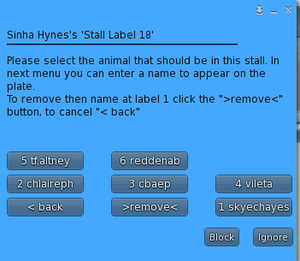
If you click one of the stall numbers then you get the menu below. You have options to assign a nearby person to a stall, remove a person or go back. If you assign a person to a stall then you will have the option to add their pony name. It’s wise to have their stall name match their display name so staff know which stall to put them in. Remove a stall name if the pony has been released. It is a regular admin function by senior staff to clear out unused stalls, but reduces their workload if you remove it after releasing someone.