Mare Control: Difference between revisions
m →Menu: link |
m Category |
||
| Line 132: | Line 132: | ||
== Troubleshooting == | == Troubleshooting == | ||
* Note that the environment settings are locked so it is a good idea to make sure the animal uses a fixed day setting under World | Environment Editor | Environment Settings before they are locked as they may find it hard to train in darkness and not be able to change it. | * Note that the environment settings are locked so it is a good idea to make sure the animal uses a fixed day setting under World | Environment Editor | Environment Settings before they are locked as they may find it hard to train in darkness and not be able to change it. | ||
[[Category:SNr Staffhandbook]] | |||
Revision as of 15:32, 19 February 2019
The Mare Control is effectively a specialised collar and by default is designed to be used by sNr staff.
It can be accessed by an activated staff member via touch, a text command or the Staff HUD buttons. Quite often, the mare control collar can be obscured by something like a neck corset, so the text command or staff HUD is often easier.
Chat Command
The command in local chat to access Mare Control is:
/321 mare <name> control
Where <name> is the target’s login first name.
If successful, the dialog box will appear. If the text ‘This animal has an owner’ appears at the top then you may be limited in what you can adjust, or may not be able to access it at all.
Menu
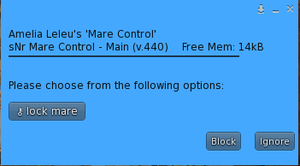
Once you have accessed the Mare Control, if it is unlocked you will get a menu with the option to lock the pony.
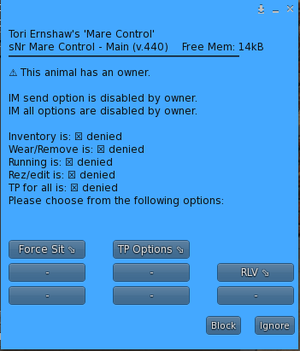
You can now lock the animal and the Mare Hearing (if worn), will be locked and activated at the same time.
After you have locked the animal, you will get something like the following menu:
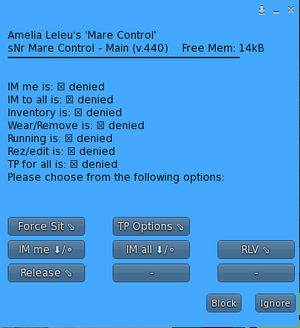
The first thing to note is the message at the top in this example which says ⚠ This animal has an owner. This means that some of the mare Control options may be disabled for you. As you can see in this example, all the IM options have been disabled by the owner, and you are unable to release the animal either. Here is an example of a Mare Control menu with no owner:
The top-level Mare Control options by default are as follows:
- Force Sit
- TP Options
- IM Me
- IM All
- RLV
- Release
Force Sit
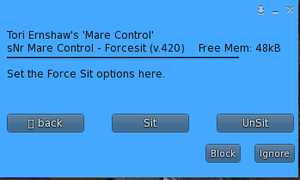
Back takes you back to the Mare Control main menu. Sit scans for nearby objects and gives you a button for each one, and provides a more detailed list in the local chat. This is important for something like different cart types as the button can only display limited text, so you may not have enough information to tell which cart is which. When you select an item, the pony will be sat on it. The pony should not have to deactivate their AO. Unsit will force unseat the pony from whichever object they were sat on previously.
TP Options
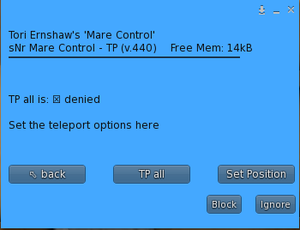
Back takes you back to the Mare Control main menu. TP all allows non members of staff to lure the pony via a teleport. This need to be enabled if you want to TP the pony to another sim, perhaps for carting. Staff members don’t need this, they just must make sure to access mare control at least once during the session so that MC identifies them as staff and authorises teleports. Set Position is used when the pony is in its stall at sNr. This means that their home position is set and if they log on elsewhere, they will be returned to their home stall. This is usually set when the pony is processed.
RLV
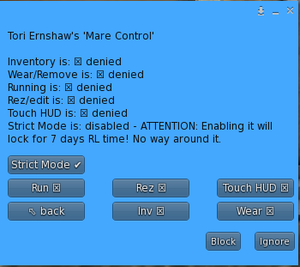
- Back takes you back to the Mare Control main menu.
- Inventory controls the pony’s access to its inventory.
- Wear/Remove controls whether the pony can add or remove attachments or clothes.
- Running controls if they can run. This may need to be enabled for some pony sports.
- Rez/Edit controls if the pony can rez or edit items.
- Touch HUD controls if the pony can touch a HUD on their screen. In most cases, a pony should not need to click a HUD if they have set things up as directed in this manual.
- Strict Mode locks a pony for at least seven days with a number of strict restrictions which can not be adjusted during this period. Please use with caution and only in special circumstances.
- IM Me/IM All
Pressing this button toggles the type of IM access granted, so it’s important to look at the text above the buttons to see what you have set. With each press it will toggle between denied to receive only then receive and send. It’s important to notice the distinction between IMs with You and IMs with all. In most cases you would only grant IMs to yourself to discuss or resolve an issue with a pony. IMs to you are reset if another staff member overrides it or when the pony relogs.
Release
Release is used to unlock the pony from its Mare Control. You will get a warning first which you need to acknowledge. The Mare Control collar is very powerful so although an animal may have a separate ownership collar, it is recommended that only the detach restriction be used on the separate collar to avoid having restriction clashes and conflicts which can be hard to diagnose. The release menu also provides a timer option. Clicking this takes you to a webpage link. Here you can set the date and time for the Mare Control to be automatically released.
Mare Vision
Mare Vision is a paid plugin to the Mare Control which provides additional vision restrictions for the pony including cam lock, forced mouselook and full Mare Vision which makes avatars silhouettes at a certain distance and a foggy atmosphere. You may need to disable some of these features for training. Note: Please be aware that Mare Vision will not work with Firestorm as it stands, because they have not yet implemented the latest version of RLV. The mare will need to use Marine’s Viewer or Kokua instead. To obtain Mare Vision, the pony needs to purchase the plugin from the vendor wheel. Then they rez the Mare Control on the ground, edit it, select the contents tab and then drag the provided script into the contents tab. They then wear the Mare Control again, and the staff member will see a new Mare Vision option in their Mare Control menu.
Ownership
Mare Control allows you to add yourself or someone else as an owner of any animal wearing it. This will give you ultimate control over their Mare Control including what functions are available to other sNr staff.
Setting Owner
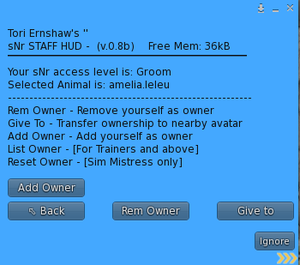
Although the ownership command can be done via text, it is safer to use the Staff HUD to use the owner functions to avoid mistakes.
So, first the staff member clicks the blue key icon, then on the ownership button and the following menu will appear:
Next, click the Add Owner button.
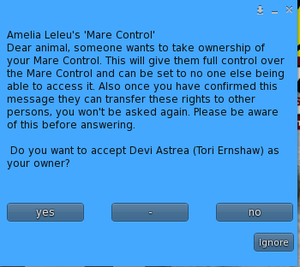
When you ask to be their owner, the animal will get a confirmation dialog explaining what this means and the extra control you - the new owner - will have.
You will be notified if the animal accepts or declines ownership through a confirmation message in local chat.
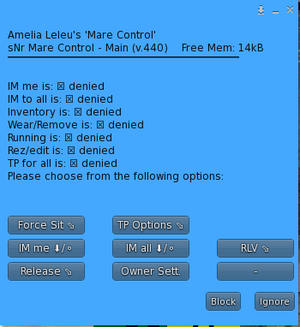
Assuming they accept, you will then get another menu option called Owner Sett, in addition to the options you had before, available in your Mare Control for that animal as shown below:
Owner Settings
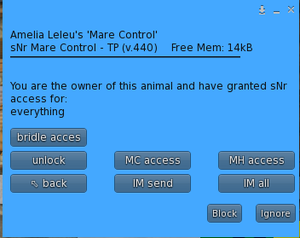
There are a number of buttons on this menu which toggle how much access other staff have to your mare. Text above the buttons show which extra owner restrictions are active, as shown below:
[back]
Returns you to the Mare Control main menu.
[unlock]
This toggles whether other staff can release and unlock your animals mare control. When activated, only you will be able to release the mare and no one else. A Sim Mistress and above and override this, but it is only done in extreme circumstances.
[IM Send]
This toggles the staff ability to enable IMs between the animal and other staff.
[IM All]
This toggles the staff ability to enable IMs between the animal and anyone else.
[MC Access]
This toggles the ability for staff to access the animals Mare Control. Please consider using this carefully, as it may restrict staff from being able to assist your pony in your absence. If selected, other staff will receive a message saying the owner of the animal has blocked access to its mare control if they try and access it in the course of their duties.
[MH Access]
This toggles the ability for staff to access the animals Mare Hearing.
[Bridle access]
This toggles whether other trainers can access your animal's bridle at all. Please consider using this carefully because if blocked, no staff can take your animal out for training.
RLV Restrictions
- Teleport
- Detach
- Maps
- Edit
- Rez
- Show Names
- Show Name Tags
- Show Tags
- View Notes
- View Scripts
- Touch
- Show Location
- Set Environment
- Run
- Set Group
- Show Nearby Avatars
- Cam Zoom
- Add or remove clothes or attachments
- Show Inventory
- Touch HUDs
- Start, send or receive IMs
Troubleshooting
- Note that the environment settings are locked so it is a good idea to make sure the animal uses a fixed day setting under World | Environment Editor | Environment Settings before they are locked as they may find it hard to train in darkness and not be able to change it.