Staff ID Card: Difference between revisions
inital |
rewrite and add image |
||
| (One intermediate revision by the same user not shown) | |||
| Line 1: | Line 1: | ||
= | = Staff ID Card= | ||
Grab a copy of the | [[File:staffidcard_menu.png|thumb|Staff ID Card menu]]Grab a copy of the Staff ID card from the Staff Vendor. Wear it and after a moment it will present you a blue SL menu with some text and an input area. Ignore the area for now and just click on the link above it. This will redirect you in your browser to the Badge Maker website. | ||
Your name will be prefilled, | Your name will be prefilled, you can adjust it as you like. Next select a title from the dropdown or choose "Custom" to add your own text. | ||
As image source you can either use your SL profile picture as default, or upload your own picture. All standard image formats are accepted, the file size needs to be smaller than 1 MB. The image is resized and cropped to 256x256 pixel. | |||
Finally click the button "Generate Badge". | |||
Find the image in your inventory, right-click on it and select "copy asset uuid". Finally click on your trainer id again and paste the uuid into the text field. Your image will be displayed on your trainer id. | It will show you the generated image with options to either download it or start again. | ||
Download your generated image and upload it to Second Life via your viewer (menu Build > Upload > Image or press Ctrl+U), select the downloaded image and upload it to your inventory. | |||
Find the image in your inventory, right-click on it and select "copy asset uuid". Finally click on your trainer id again to let the menu pop up and paste the uuid into the text field. Your image will be displayed on your trainer id. | |||
Latest revision as of 13:49, 19 November 2025
Staff ID Card
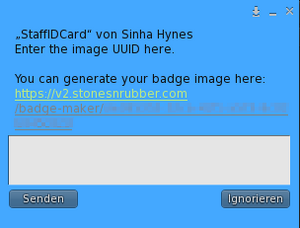
Grab a copy of the Staff ID card from the Staff Vendor. Wear it and after a moment it will present you a blue SL menu with some text and an input area. Ignore the area for now and just click on the link above it. This will redirect you in your browser to the Badge Maker website.
Your name will be prefilled, you can adjust it as you like. Next select a title from the dropdown or choose "Custom" to add your own text. As image source you can either use your SL profile picture as default, or upload your own picture. All standard image formats are accepted, the file size needs to be smaller than 1 MB. The image is resized and cropped to 256x256 pixel.
Finally click the button "Generate Badge".
It will show you the generated image with options to either download it or start again.
Download your generated image and upload it to Second Life via your viewer (menu Build > Upload > Image or press Ctrl+U), select the downloaded image and upload it to your inventory.
Find the image in your inventory, right-click on it and select "copy asset uuid". Finally click on your trainer id again to let the menu pop up and paste the uuid into the text field. Your image will be displayed on your trainer id.