SNr Staff HUD: Difference between revisions
Created page with "thumb The staff HUD is available to staff from the staff vendor. When worn by an ‘activated’ member of staff it enables immediate access to open..." |
No edit summary |
||
| (20 intermediate revisions by 3 users not shown) | |||
| Line 1: | Line 1: | ||
[[File:SNr Staff HUD.png|thumb]] | [[File:SNr Staff HUD.png|thumb]] | ||
The staff HUD is available to staff from the staff vendor. When worn by an ‘activated’ member of staff it enables immediate access to open stall doors, access locked devices like head harnesses (or any devices with an sNr plugin) and Mare Control/Hearing. This replaces the staff key that staff used to have to wear, indeed there will be problems if you wear both. | The staff HUD is available to staff from the staff vendor. When worn by an ‘activated’ member of staff it enables immediate access to open stall doors, access locked devices like head harnesses (or any devices with an sNr plugin) and Mare Control/Hearing. This replaces the staff key that staff used to have to wear, indeed there will be problems if you wear both. | ||
When you wear it, it will display your current staff access level. If it is not as expected, seek help from another member of staff, or reactivate yourself at the staff terminal.<br /> | When you wear it, it will display your current staff access level. If it is not as expected, seek help from another member of staff, or reactivate yourself at the staff terminal.<br /> | ||
== Green Key Icon == | == Green Key Icon == | ||
[[File: | [[File:Accessing Mare Control or Mare Hearing.png|thumb]] | ||
The green key icon provides easier access to the [[Mare Control]], [[Mare Hearing]] and advanced [[Mare Control#Ownership|ownership]] commands. | |||
You select an animal to work with from the ‘locked’ animals list or the full list of all nearby avatars. When you want to select a new animal click Back and select another from the ‘locked’ or ‘all’ list. | You select an animal to work with from the ‘locked’ animals list or the full list of all nearby avatars. When you want to select a new animal click Back and select another from the ‘locked’ or ‘all’ list. | ||
The menu for this feature is as follows:<br /> | The menu for this feature is as follows:<br /> | ||
If you click on one of the options and nothing happens then you may be too far away and have to get closer to the animal, or the animal is not wearing Mare Control or Mare Hearing as required.<br /> | If you click on one of the options and nothing happens then you may be too far away and have to get closer to the animal, or the animal is not wearing Mare Control or Mare Hearing as required.<br /> | ||
<div style="clear: both"></div> | |||
== Yellow Star Icon == | == Yellow Star Icon == | ||
The yellow star icon provides access to the pony rating tool. This is an experimental tool and is likely to be developed further in time. | [[File:Rating Main.png|thumb]] | ||
When you click the star icon you get the following menu: | The yellow star icon provides access to the pony rating tool. This is an experimental tool and is likely to be developed further in time.<br> | ||
[[File: | When you click the star icon you get the following menu:<br clear=all> | ||
[[File:Main Menu of Rating HUD.png|thumb]] | |||
Press the add button to select the ponies that you want to rate for the forthcoming training session. | Press the add button to select the ponies that you want to rate for the forthcoming training session. | ||
Then when you have selected a pony. You get the following menu: | Then when you have selected a pony. You get the following menu: | ||
<div style="clear: both"></div> | <div style="clear: both"></div> | ||
[[File:Rating HUD ready for Voting.png|thumb]] | |||
This allows you to add another pony to this evaluation session, discard the ones you previously picked or start the session. | This allows you to add another pony to this evaluation session, discard the ones you previously picked or start the session. | ||
When you have the ponies selected and have pressed start, just start the training session as normal, and ignore this tool until the training has finished. | When you have the ponies selected and have pressed start, just start the training session as normal, and ignore this tool until the training has finished. | ||
When the training session has finished, press the yellow star icon again and the following menu appears: | When the training session has finished, press the yellow star icon again and the following menu appears: | ||
<div style="clear: both"></div> | <div style="clear: both"></div> | ||
[[File:Available Options for Rating.png|thumb]] | |||
At this point you can add another pony to the ones you are rating, discard all or rate each of the ponies on their performance. | At this point you can add another pony to the ones you are rating, discard all or rate each of the ponies on their performance. | ||
On pressing rate you get the following menu: | On pressing rate you get the following menu: | ||
<div style="clear: both"></div> | <div style="clear: both"></div> | ||
[[File:Ready to Send.png|thumb]] | |||
Select the appropriate rating for the pony and the following menu appears: | Select the appropriate rating for the pony and the following menu appears: | ||
You can either change or rating here or send the data to the database. | You can either change or rating here or send the data to the database. | ||
If you press send! you get a confirmation message in the local chat and a link to the webpage showing the pony’s rating records. | If you press send! you get a confirmation message in the local chat and a link to the webpage showing the pony’s rating records.<br /> | ||
You can always check the current ratings of all sNr ponies at the [https://stonesnrubber.com/rating sNr Rating Overview] | |||
<div style="clear: both"></div> | |||
== Blue Whip Icon == | == Blue Whip Icon == | ||
This option is discussed in the section on carting. | This option is discussed in the section on [[Training Guides#Carting at the sim or on LL public roads|carting]]. | ||
== Red sNr Icon == | == Red sNr Icon == | ||
Clicking this option brings up a webpage showing the locations of all stalled mares with links to their profile. This is very useful for finding where a mare should be stalled when you need to return them! | Clicking this option brings up a webpage showing the locations of all stalled mares with links to their profile. This is very useful for finding where a mare should be stalled when you need to return them! | ||
[[Category:SNr Staff Handbook]] | |||
Latest revision as of 17:08, 31 March 2024
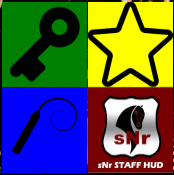
The staff HUD is available to staff from the staff vendor. When worn by an ‘activated’ member of staff it enables immediate access to open stall doors, access locked devices like head harnesses (or any devices with an sNr plugin) and Mare Control/Hearing. This replaces the staff key that staff used to have to wear, indeed there will be problems if you wear both.
When you wear it, it will display your current staff access level. If it is not as expected, seek help from another member of staff, or reactivate yourself at the staff terminal.
Green Key Icon
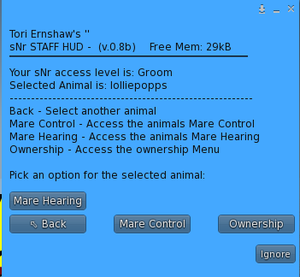
The green key icon provides easier access to the Mare Control, Mare Hearing and advanced ownership commands.
You select an animal to work with from the ‘locked’ animals list or the full list of all nearby avatars. When you want to select a new animal click Back and select another from the ‘locked’ or ‘all’ list.
The menu for this feature is as follows:
If you click on one of the options and nothing happens then you may be too far away and have to get closer to the animal, or the animal is not wearing Mare Control or Mare Hearing as required.
Yellow Star Icon
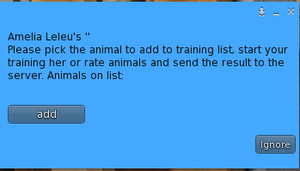
The yellow star icon provides access to the pony rating tool. This is an experimental tool and is likely to be developed further in time.
When you click the star icon you get the following menu:
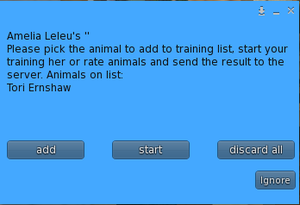
Press the add button to select the ponies that you want to rate for the forthcoming training session.
Then when you have selected a pony. You get the following menu:
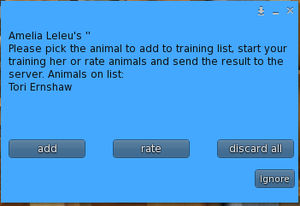
This allows you to add another pony to this evaluation session, discard the ones you previously picked or start the session. When you have the ponies selected and have pressed start, just start the training session as normal, and ignore this tool until the training has finished. When the training session has finished, press the yellow star icon again and the following menu appears:
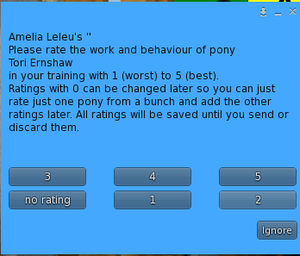
At this point you can add another pony to the ones you are rating, discard all or rate each of the ponies on their performance. On pressing rate you get the following menu:
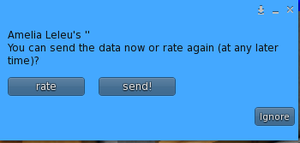
Select the appropriate rating for the pony and the following menu appears:
You can either change or rating here or send the data to the database.
If you press send! you get a confirmation message in the local chat and a link to the webpage showing the pony’s rating records.
You can always check the current ratings of all sNr ponies at the sNr Rating Overview
Blue Whip Icon
This option is discussed in the section on carting.
Red sNr Icon
Clicking this option brings up a webpage showing the locations of all stalled mares with links to their profile. This is very useful for finding where a mare should be stalled when you need to return them!